Insights from Amur
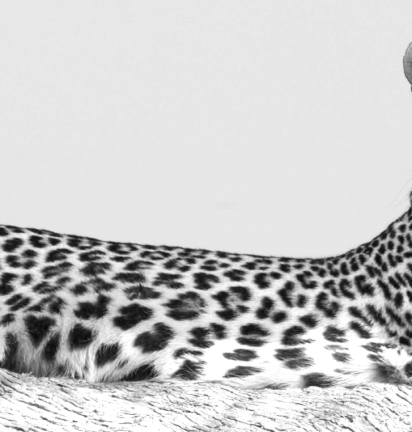
News
Amur Completes its 15th Term Securitization
GRAND ISLAND, NE, May 27, 2025 - Amur Equipment Finance, Inc. (“Amur”) has successfully completed its 15th term securitization, in...
learn more

Vendor Newsletter
Amur Vendor Newsletter, April 2025
Amur Again Named an Equipment Finance Industry Leader Amur is proud to once again be recognized as one of the...
learn more

Vendor Newsletter
Amur Vendor Newsletter, March 2025
Insights from Amur's Credit Leader Having financed over $6 billion in commercial equipment since 1996, we are deeply experienced in understanding...
learn more
